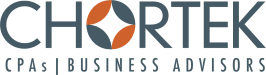One-Two Punch to Tame Your Inbox
Email hasn’t gone away yet. Despite predictions of social media and other communication apps taking the place of email, it remains a primary tool for business communications. Often, its effectiveness is hugely decreased by junk that doesn’t need immediate attention. I recommend two ways of making your email work better: reduce inbox clutter and make sure you are interrupted only for important emails.
Reduce Inbox Clutter
Reducing clutter in your inbox should certainly already include a spam filtering tool. If you haven’t got an effective spam filter on your mailbox, Chortek recommends and resells a highly effective spam filtering solution.
Beyond spam, clutter can easily cripple an email inbox. Email newsletters and other inbound-only information tend to distract from getting business done and responding to emails that need your action. To reduce this clutter, I use and recommend SaneBox. This service starts at $59 per year and works by connecting to your mailbox much like your smartphone does. The service reads the to:, from: and subject: fields of your emails. Emails which are part of a back-and-forth conversation are clearly important and are left in your inbox. Those which are clearly clutter get moved to “@SaneLater”, a new folder in your mailbox. If you find messages in the wrong folder, simply drag them to the right one and SaneBox learns your preference. No more creating or maintaining email rules in Microsoft Outlook!
Turn Off All Notifications
Simply removing the clutter from your inbox is not sufficient, in my opinion. Another key pitfall of email is allowing your PC, laptop, smart phone or tablet to interrupt you for every email. Turn off all notifications for email on your devices! Even SaneBox takes a few seconds to pull a message out of the Inbox and put it into @SaneLater. So, if you haven’t turned off your notifications for all incoming emails, you’ll still get a “ding” for every new message. Before you resist the suggestion to turn off notifications, consider that you can make your iPhone or Android powered smartphone beep for certain important emails and not all of them.
On the iPhone, use the VIP Contacts list to make your phone alert you to incoming emails from those high urgency senders that need your attention quickly. Leave the alert for all other emails turned off. Android devices have a variety of options for turning on this functionality, depending on the brand of phone. Options may involve using a third-party email program like Touchdown or Gmail. Instructions for setting up this “VIP” functionality on iPhone and Android devices can be found here.
Consider checking the rest of your emails on a “batch basis” every few hours. Manage your inbox and don’t let it manage you. Allowing 100+ email alerts to interrupt you daily reduces effectiveness and increases stress.
Contact Mike Senkbeil to discuss a highly effective spam filtering solution.