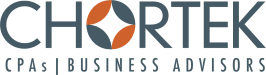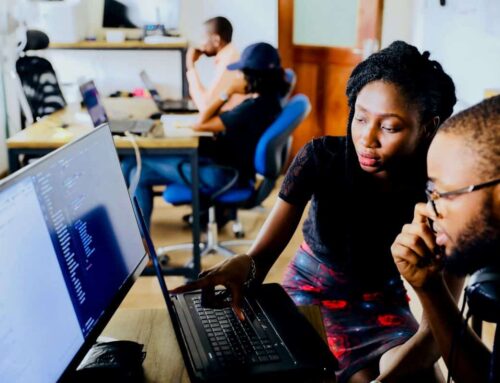Recording Transactions into QuickBooks: Find the solution that fits your business.
As a QuickBooks user, you know it’s a flexible application. But flexibility can also quickly turn into confusion. Your business may have unique needs and QuickBooks has various ways for you to record transactions. It’s a good idea to go through your data periodically, and here are some important areas to focus on.
Set a closing date
- Without setting a closing date, you run the risk of unintentionally recording transactions in a prior year. This can cause many problems, mainly at year end when comparing the prior year balances with issued financial statements and tax returns. You can easily set a closing date in “accounting preferences”. You will still be able to record prior period transactions if necessary, but you will need to enter a password to do so. I recommend closing each month when your internal or issued financial statements are completed, but at the very least the closing date should be set at the last fiscal year-end date.
Set date warnings
- This follows along the same line as setting a closing date, but can also prevent the mistake of entering a transaction with a future date. This is also found in “accounting preferences” and you can set the number of days to warn for both past and future transaction dates.
Review general ledger account balances and internal financial statements for accuracy
- If we would take a survey, an overwhelming majority of QuickBooks users would say they regularly do this. What is often evident when preparing year-end financial statements or tax returns, is that several account balances aren’t accurate. Here are a few examples:
-
- The Accounts Payable and Accounts Receivable aging reports do not match the general ledger detail for the same date.
- An equipment purchase is recorded in an expense account instead of a fixed asset account.
- Loan payments are recorded in the wrong account.
- Payroll tax withholding payments are recorded in an expense account instead of a liability account.
- It’s extremely easy to record a bill or payment to a default general ledger account. Yes, you can get things done quickly in QuickBooks! At least quarterly, go through the general ledger accounts to take a closer look at the transactions that have been recorded. Compare the Accounts Payable and Accounts Receivable aging reports to the general ledger detail, and correct any inaccuracies.
Review your Chart of Accounts
- You should always USE and REQUIRE account numbers (also found in “accounting preferences”).
- Make unused or old accounts inactive.
- Look for duplicate accounts, and make one of them inactive. If you have a slight variation in your account descriptions, for example “office supplies” and “office supplies expense” you can clean up your financial statements by using only one account.
Review your Item List
- Go through the items to see what account the item is being recorded to as a default. This is a common reason for inaccurate reports, and can be easily corrected. Also, don’t use the same item for both invoices and bills, because both a sales and cost of sales or expense will be recorded to the same account. Even though the bottom line, net income, will be the same, both sales and costs of sales or expenses will be understated. This will cause a discrepancy with the sales reported on your sales tax returns (if you file them) compared to your financial statements, and also a problem with financial statements and tax returns if unadjusted.
Consider QuickBooks Online
- I, too, was a skeptic… at first. I expected the online version to be an exact duplicate of the Windows Desktop version, and was surprised to see it was very different. Of course you are going to prefer to use a program you are most comfortable with. But, as you become a more experienced user, you will have a higher comfort level with the program. Yes, the online program is different, but it needs to be. Consider the benefits of an online program: it has automatic upgrades and backups, multiple users can access the data at the same time, add-ons and apps are available for almost any purpose, and of course, it’s convenient. If this is something you’re interested in as you’re moving your company forward with the most current technology, you should seriously consider the online version because it’s extremely user friendly along with the other features already mentioned. The program itself has been updated recently, and I now prefer the online version over the Windows Desktop version.
Finally, and most importantly, ask for help
- Often times, the earlier you can tackle a problem the less time consuming it will be. If you notice that something doesn’t seem quite right with your internal financial statements, you’d like assistance converting your data to the online version, or you simply want advice on the best method to enter a transaction, please contact me. I can be reached by email at bduernberger@chortek.com or by phone at 262-522-8272.